
How to Choose LightBurn Types for Your Laser Engraver?
CODE
Lightburn laser software is an open-source software and has been around for a few years now. It's a great program and it works well, but there are many different types of Lightburn available depending on your needs. There are many factors to consider when choosing a Lightburn type for your laser engraver. The first thing to do is determine what kind of project you will be using it for, as each material has its own unique properties that can affect the outcome of your engraving job. Using a Lightburn compatible laser can make the process smoother, and choosing the right Lightburn file types ensures better precision and compatibility with your machine. Professionals also use laser engraving gun slides as one of their specific applications in firearms customization projects.
How to Start Your LightBurn Journey?
Lightburn laser software offers a free 30-day trial period, which does not require a credit card. In general, I would recommend starting with the free version unless you know what kind of projects you'll be working on in advance because they all offer similar functionality at this point (except maybe multi-axis which isn't available yet).
Usually, many beginners asked us whether his or her Mac OS computer is compatible with Lightburn or Monport laser engraver. Let me explain the question. Lightburn laser software is compatible with Windows, Mac OS, and Linux. Thirdly, Lightburn allows you to apply various settings such as power, speed, number of passes, cut order, brightness & contrast, dithering mode, and more. So all Monport laser software can be connected to a Lightburn compatible laser as long as you choose the right version LightBurn and Lightburn file types that match your project needs. Even advanced users can work on laser engraving gun slides efficiently using LightBurn's vector tools.
Lightburn laser software integrates seamlessly with your laser cutter. To get started with Lightburn, you can watch several tutorials available on their website, such as a first-time user tutorial, a user interface and feature walk-through, and a cut settings tutorial. Lightburn compatible laser machines often come pre-configured to work with common Lightburn file types. Lightburn's documentation also offers a beginner's UI tour on their website that walks through the basics of the software. When using Lightburn, the first tool you will use is the 'Select' tool, which is the default tool chosen when Lightburn starts. The other tools are used to create basic shapes like circles and rectangles, text, and lines, and for modifying shapes in more complicated ways, like merging shapes, or creating lots of copies of shapes. If you ever need to reset the window layout while using Lightburn, you can do so in two different ways: by selecting "Reset to default layout" in the Window menu or by restarting Lightburn while holding Shift. Remember to always save your work in the correct Lightburn file types before exiting. Laser engraving gun slides require careful file preparation to ensure accuracy and safety.
Different Types of LightBurn for Laser Engravers
LightBurn laser software is a popular, user-friendly software for laser cutters and engravers, offering a wide range of features with a simple, intuitive interface. It is compatible with different control systems, which are adapted to specific machines and laser types. Using a Lightburn compatible laser ensures your work runs without errors. The three main types of LightBurn versions are:
G - Code Controller Version
This version of Lightburn laser software is designed for machines that are controlled using G-code, which is a common language used to control CNC machines. This version is compatible with a variety of Lightburn file types and G-code-based controllers, including GRBL, Smoothieware, and Marlin, among others. It is suitable for diode lasers, hobbyist laser cutters, and some CO2 laser machines with G-code compatible control boards. The G-code Controller version includes features like vector engraving, image engraving, cut optimization, and file imports from various design programs. For Monport 40W CO2 laser engraver, you can choose the G-code version and purchase it on Monport website and Lightburn site to ensure it works with your Lightburn compatible laser. Many hobbyists also use this version for laser engraving gun slides with precise control.
DSP Controller Version
The DSP (Digital Signal Processor) controller version of LightBurn laser software is designed for machines with DSP-based control systems, such as Ruida, Trocen, and TopWisdom, which are commonly found in CO2 laser cutters and engravers. These controllers offer advanced features and functionality compared to G-code controllers. The DSP version of LightBurn supports features like power ramping, rotary axis support, and wireless communication, in addition to the features available in the G-code version. Ensure your machine uses Lightburn file types compatible with DSP controllers. This version is suitable for professional laser cutters and engravers, where precise control and advanced features are required. Professionals often handle laser engraving gun slides using the DSP version for superior accuracy.
Galvo Controller Version
The Galvo Controller version of LightBurn laser software is specifically designed for machines that use galvanometer-based scanning systems, which are capable of extremely fast and precise laser engraving. Galvo systems are commonly found in high-end laser machines, such as fiber lasers used for marking metals and other materials. This version of LightBurn is compatible with controllers like GCode and EzCad, and supports features like variable focal length, hatch filling, and advanced image processing. A Lightburn compatible laser with this system allows you to use specialized Lightburn file types for intricate industrial projects. The Galvo Controller version is ideal for industrial applications, where speed and precision are crucial. Monport 20/30/50W fiber laser engraver is compatible with this Galvo version. High-end setups can also be used for laser engraving gun slides with industrial precision.
In conclusion, the different types of Lightburn compatible laser and Lightburn file types cater to the specific needs of various laser cutting and engraving machines, offering a tailored experience for users. Whether it's a hobbyist working with a G-code controlled diode laser or an industrial professional using a high-speed galvo system, Lightburn laser software provides a comprehensive solution for creating and managing laser projects.
How to Choose the Right Version of Lightburn?
Determine The Projects Kinds
There are many factors to consider when choosing a LightBurn type for your laser engraver. The first thing to do is determine what kind of project you will be using it for, as each material has its own unique properties that can affect the outcome of your engraving job. Selecting a Lightburn compatible laser and the proper Lightburn file types is crucial to achieve professional results. Laser engraving is a highly customizable process that can be used for a wide range of applications including personalization, artistry, and even industrial manufacturing processes.
Your Budget
Next, consider how much money you have available for purchasing an engraver and accessories like dust removal systems or air filters. It's also important to think about what equipment is already available in your workshop or studio so that there aren't any compatibility issues between different machines later on down the road. A proper Lightburn compatible laser often saves money by using universal Lightburn file types that work across multiple machines.
Your Laser Engraver Types
Lightburn types are the most important factor in choosing your laser engraver. They determine how well your machine can handle different tasks and materials, as well as how much you need to spend on accessories like lenses and filters. Always ensure your Lightburn file types match your Lightburn compatible laser to avoid errors.
Frequently Asked Questions (FAQs)
1. Q: What is a Lightburn compatible laser?
A: A Lightburn compatible laser is a machine that works seamlessly with LightBurn software and supports its features.
2. Q: Which Lightburn file types should I use for vector engraving?
A: For vector engraving, use common Lightburn file types such as SVG, AI, DXF, or PDF for optimal results.
3. Q: Can I use LightBurn on Mac OS?
A: Yes, Lightburn laser software is compatible with Mac OS, Windows, and Linux, and works with a Lightburn compatible laser.
4. Q: How do I choose the right Lightburn version for my project?
A: Consider your project type, machine type, and ensure it is a Lightburn compatible laser that supports the required Lightburn file types.
5. Q: Does LightBurn support fiber lasers?
A: Yes, high-end fiber lasers are supported if they are a Lightburn compatible laser, and you must use correct Lightburn file types for advanced engraving.
Conclusion
The combination of the powerful editing functions, adjustable high precision speed, and energy-saving design makes LightBurn laser software a perfect choice for laser engraving. If you really want to make your laser engraver work in a professional way, choosing a Lightburn compatible laser and the correct Lightburn file types will save much of your valuable time and money. I hope this article can help you choose which version of LightBurn is suitable for you. Happy laser engraving! Use AUBLOG888 at checkout for exclusive discounts! – Click here to shop now!


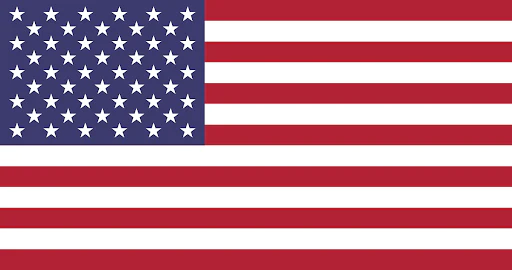
 GA 60W
GA 60W
 GQ 30W
GQ 30W
 GPro 60W
GPro 60W
 Reno 45W
Reno 45W
 Reno 45W Pro
Reno 45W Pro
 Reno 45W Pro Vision
Reno 45W Pro Vision
 Reno 65W
Reno 65W
 Reno 65W Pro
Reno 65W Pro
Leave a comment