
Inkscape for Laser Engraving and Cutting
CODE
Inkscape for laser engraving is a free design software and open-source vector graphics editor. It is widely used to create and edit vector images, which consist of shapes, paths, and text. Vector graphics are scalable, meaning they can be resized without losing quality. Inkscape for laser cutting is similar to popular vector graphic editors such as Adobe Illustrator and CorelDRAW. Many designers prefer inkscape laser cutter for precision work because it allows seamless integration with various laser cutting machines.
Inkscape laser cutting offers essential features like drawing and editing shapes, paths, and text, creating gradients and patterns, supporting multiple layers, advanced typography tools, and multiple file formats including SVG, PNG, and PDF. With inkscape laser engraving, designers can produce high-quality, intricate designs ready for laser cutting.
Whether you are creating logos, illustrations, diagrams, or charts, inkscape laser cutting and inkscape for laser engraving can be applied in professional work, personal projects, or education. How to use Inkscape for laser cutting involves understanding layers, paths, and export formats. Many users rely on inkscape to laser cutter workflows to prepare designs for precise cutting and engraving results.
Inkscape laser cutter is compatible with Windows, Mac, and Linux. You can download Inkscape for laser cutting from the official website. Learning how to use Inkscape for laser cutting ensures your files are ready for any compatible machine, making inkscape laser cutting a versatile and cost-effective tool.
What is Comparable to Inkscape?
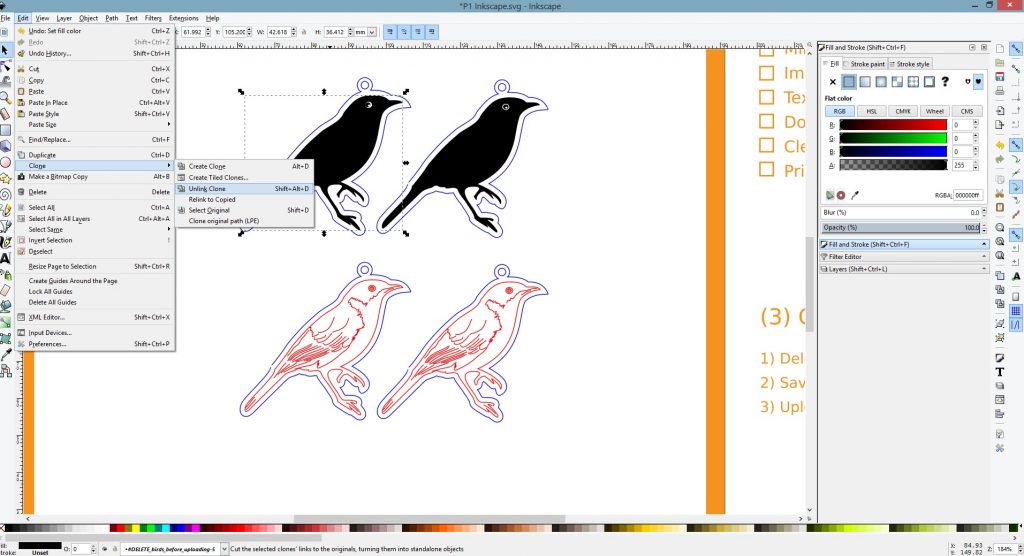
Several software options are comparable to inkscape for laser cutting:
-
CorelDRAW: Similar in features, widely used by professional designers for inkscape laser engraving workflows.
-
Adobe Illustrator: Industry standard, offers advanced features but is more costly than free inkscape laser cutting.
-
Sketch: Mainly used for UI and web design but supports vector editing like inkscape laser cutter.
-
Affinity Designer: Good alternative to Illustrator for inkscape for laser engraving.
-
Xara Designer Pro: Offers advanced vector tools compatible with inkscape laser engraving.
-
Gravit Designer: Free and open-source, similar in features to inkscape laser cutting and inkscape to laser cutter workflows.
Depending on your design needs, these alternatives may complement inkscape laser cutting and inkscape for laser engraving processes. Using inkscape to laser cutter properly allows designers to achieve professional-grade results.
Adobe Illustrator vs Inkscape: Pros, Cons, Features, Pricing
Pros of Adobe Illustrator
-
Industry standard software for professional graphic design.
-
Advanced features like gradient meshes and image tracing.
-
Integration with other Adobe software.
Cons of Adobe Illustrator
-
High cost due to subscription model.
-
Steep learning curve.
Pros of Inkscape
-
Free and open-source, ideal for inkscape laser engraving projects.
-
User-friendly interface simplifies how to use Inkscape for laser cutting.
-
Cross-platform support, perfect for inkscape for laser cutting.
Cons of Inkscape
-
Fewer advanced features compared to Illustrator.
-
Smaller community support than Adobe Illustrator.
Laser Cutting with Inkscape: Tips for Laser Cutting
When preparing your file for inkscape laser cutting, save it using the "Save As" option and select the DXF format. This ensures compatibility with inkscape to laser cutter software and most laser cutting machines.
Import your DXF file into your inkscape laser cutter platform carefully, ensuring the design translates correctly. Adjust colors, laser power, speed, and number of passes to achieve optimal results for inkscape for laser engraving. Proper use of how to use Inkscape for laser cutting techniques ensures precise outcomes every time.
Inkscape laser cutting software may require assigning colors to specific engraving or cutting settings. Following these steps guarantees smooth inkscape laser cutting and reliable results. Professionals often integrate inkscape for laser engraving with inkscape to laser cutter processes to achieve high-quality finishes.
Frequently Asked Questions (FAQs)
1. Q: What is Inkscape used for in laser cutting?
A: Inkscape for laser engraving is used to create vector designs that can be exported to a inkscape laser cutter for precise cutting.
2. Q: How do I prepare a file for a laser cutter in Inkscape?
A: Save your file as DXF or SVG for inkscape laser cutting and import it into inkscape to laser cutter software.
3. Q: Can Inkscape control a laser cutter directly?
A: No, inkscape laser cutter requires additional software and a compatible machine for inkscape for laser engraving.
4. Q: Which features in Inkscape are best for laser engraving?
A: Layers, paths, shapes, and color settings are essential for inkscape laser cutting and inkscape for laser engraving projects.
5. Q: Is Inkscape free and cross-platform?
A: Yes, inkscape laser cutting and inkscape for laser cutting are free, supporting Windows, Mac, and Linux, ideal for how to use Inkscape for laser cutting.
Conclusion
Inkscape for laser engraving cannot control a laser cutter on its own. You need compatible laser cutting software and a machine. By exporting designs properly, you can maximize inkscape laser cutting potential and ensure precise results. Integrating inkscape to laser cutter techniques is essential for hobbyists and professionals alike. Inkscape laser cutter workflows make inkscape for laser cutting a versatile tool for personal and commercial projects. Using how to use Inkscape for laser cutting correctly, anyone can leverage inkscape laser cutting for creative and technical designs.


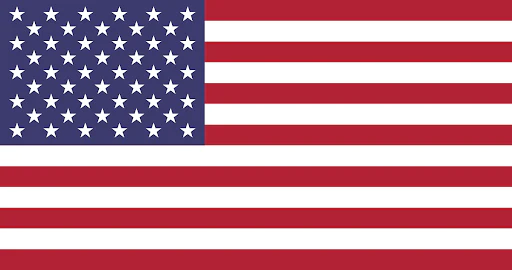
 GA 60W
GA 60W
 GQ 30W
GQ 30W
 GPro 60W
GPro 60W
 Reno 45W
Reno 45W
 Reno 45W Pro
Reno 45W Pro
 Reno 45W Pro Vision
Reno 45W Pro Vision
 Reno 65W
Reno 65W
 Reno 65W Pro
Reno 65W Pro
Leave a comment