
LightBurn Download and Setup Guide for First-Time Users
CODE
If you're diving into the world of laser engraving, mastering how to download and set up LightBurn software is your first crucial step. This comprehensive guide explains every detail of the LightBurn download and installation process, designed especially for creators using the Monport Reno45 Pro Vision 45W Desktop CO2 Laser Engraver & Cutter.
LightBurn is widely regarded as the industry’s leading laser engraving software due to its intuitive interface, advanced features, and broad hardware compatibility. Whether you’re a hobbyist, designer, or small business owner, understanding the LightBurn download and setup ensures you unlock the full capabilities of your Reno45 Pro Vision. Together, LightBurn’s software precision and Monport’s cutting-edge vision technology—featuring an 8MP HD camera, Magnetic Autofocus, and Multi-Graphic Smart Filling—create a perfect synergy for high-quality, efficient engraving.
How to Download and Set Up LightBurn Software: Step-by-Step Guide
LightBurn is the industry’s top laser engraving software thanks to its intuitive interface, advanced control features, and broad compatibility. Here’s how to complete your LightBurn download and setup:
-
Go to the official LightBurn website and click the LightBurn download link for your operating system (Windows, macOS, or Linux).
-
Run the installer and follow the on-screen instructions.
-
Once installed, open LightBurn and add your laser device using the setup wizard.
-
For the Monport Reno45 Pro Vision, select the appropriate device or use “Find My Laser.” LightBurn automatically detects compatible machines through USB or network connections.
Performing the LightBurn download and setup correctly ensures smooth communication between the software and your laser, maximizing precision, speed, and ease of use.
Why Pair LightBurn with the Monport Reno45 Pro Vision
Using LightBurn download software with the Monport Reno45 Pro Vision unlocks a premium engraving experience built for both creativity and production efficiency. The Reno45 Pro Vision offers a 16" × 12" workspace, a powerful 45W CO2 laser tube, and groundbreaking vision-aided technology for superior precision.
Cutting-Edge Features of the Reno45 Pro Vision
-
8MP HD Camera with Distortion-Free Preview – After your LightBurn download, you can take advantage of the Reno’s live camera feed for real-time work area previews. This helps align designs quickly and use leftover materials efficiently.
-
Contour Recognition & Extraction – The built-in camera detects and outlines materials automatically, generating borders instantly for engraving or cutting.
-
Multi-Graphic Smart Filling Technology – Process multiple items simultaneously with automatic batch filling. Ideal for mass production and repetitive engraving jobs.
-
Magnetic Assisted Focus – This exclusive Monport innovation lets users achieve pinpoint laser focus in seconds, ensuring consistent results every time.
-
Fast & Precise Operation – With speeds up to 600mm/s, the Reno45 Pro Vision’s performance rivals top-tier industrial laser machines.
By combining the LightBurn download with the Reno45 Pro Vision’s advanced hardware, you’ll experience unmatched engraving precision, automation, and workflow efficiency.
How to Download and Set Up LightBurn Software for Project Versatility
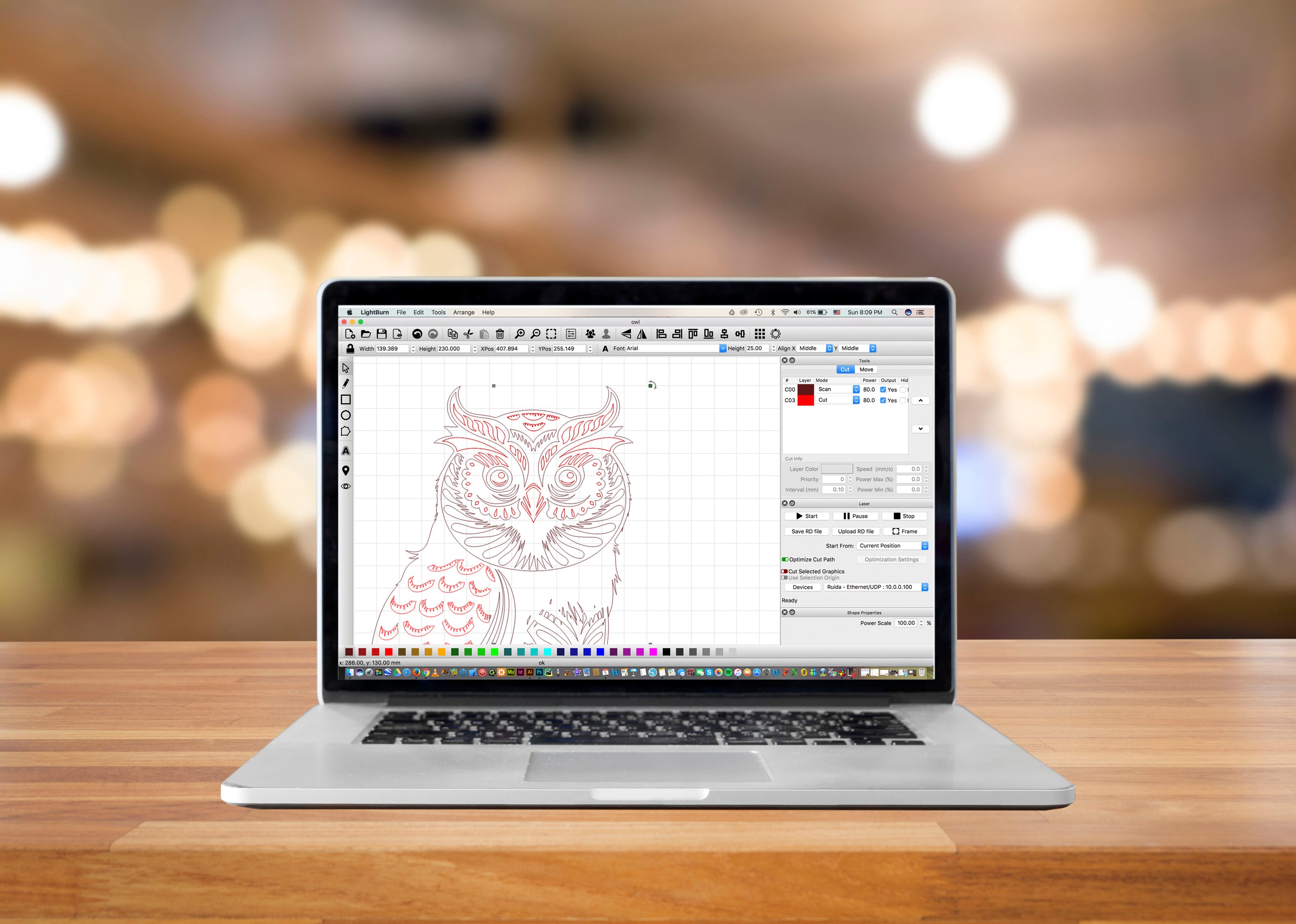
Once your LightBurn download and installation are complete, the real power begins. With the Reno45 Pro Vision’s built-in 8MP camera, LightBurn’s camera tools allow you to:
-
Preview the engraving surface in real time.
-
Align and position designs visually for accurate placement.
-
Recognize shapes and reuse materials easily through contour detection.
LightBurn supports multiple file formats—SVG, DXF, AI, and PDF—so you can seamlessly import professional designs. Combined with Reno45 Pro Vision’s large 16" × 12" workspace, the result is a flexible setup for detailed projects like acrylic signage, wood crafts, leather engravings, and glass etching.
Advanced Setup Tips: Maximizing Monport and LightBurn Performance
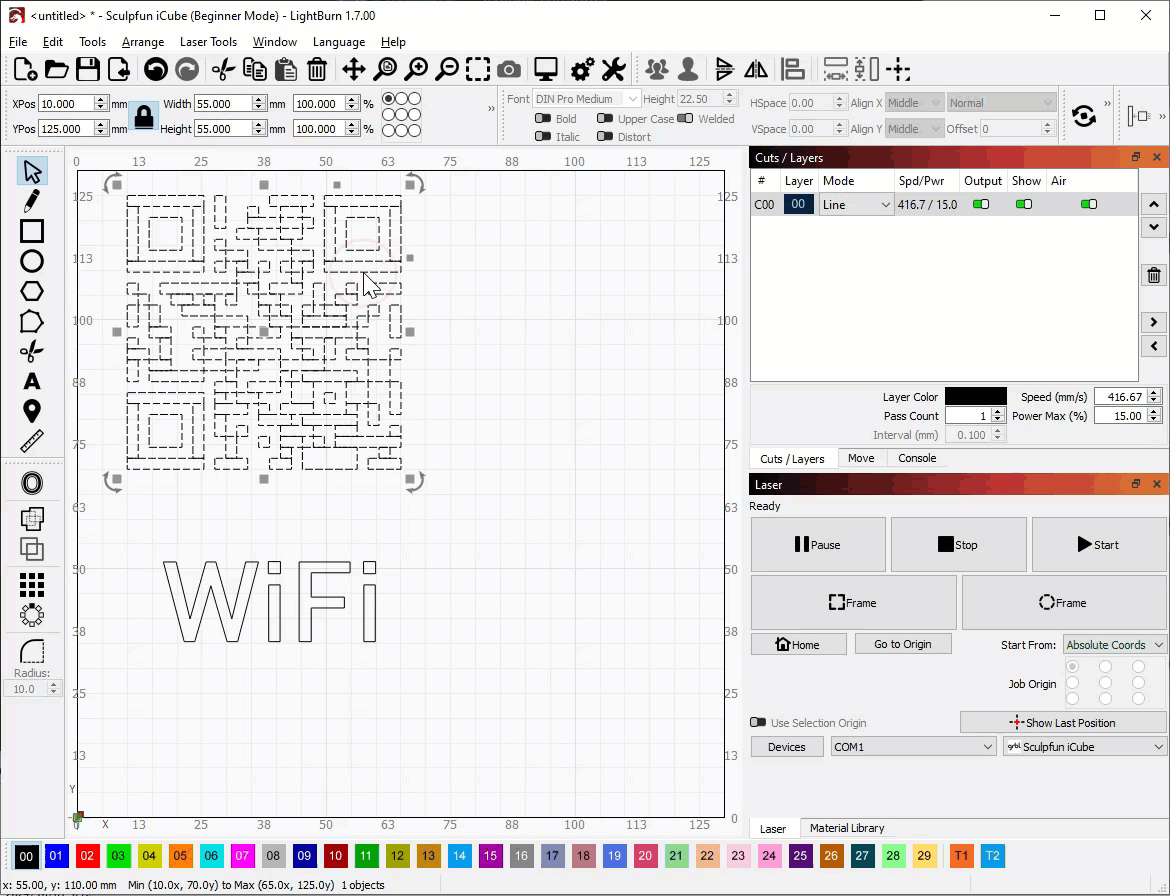
After mastering the basic LightBurn download and setup, advanced configuration can further enhance your engraving experience. For instance, calibrate your machine’s focus plate and use the 19mm adjustable laser head to achieve optimal engraving depth—up to 10mm for cutting and as fine as 0.2mm for detailed marking. The professional-grade metal rails and mirror holders ensure stable motion and consistent beam quality, reducing errors and wear over time.
Integrating how to download and set up LightBurn software with these machine optimizations means you get faster engraving speeds without sacrificing quality. The software's ability to store multiple device profiles allows you to switch between different settings easily if you manage several projects or materials.
Troubleshooting Common Issues After LightBurn Download and Setup
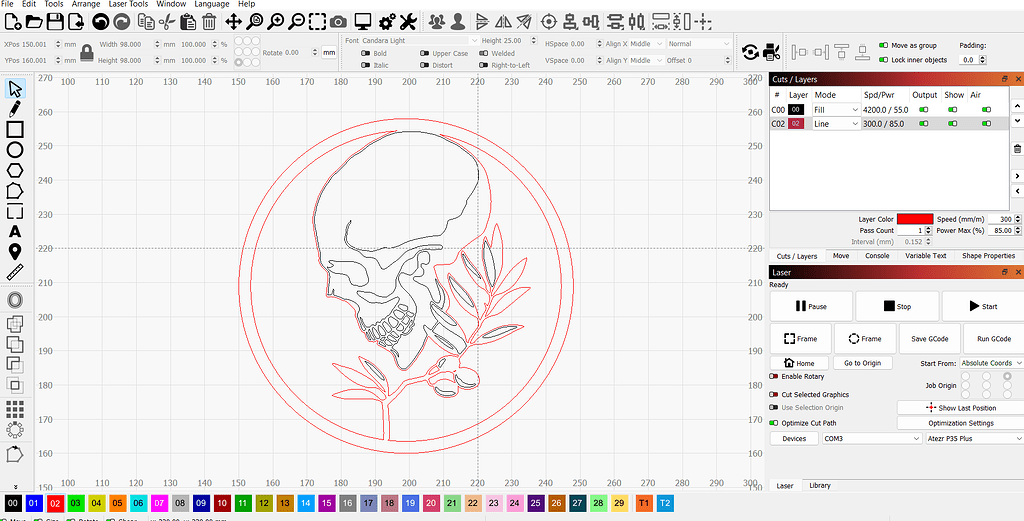
Even with the most reliable equipment like Monport’s Reno45 Pro, users may face initial hurdles after the LightBurn download and setup. If your laser isn’t detected during setup, check your USB connections and ensure no other laser control software is running simultaneously, as they may conflict. Sometimes installing your machine’s driver or firmware update resolves connection issues.
If engraving results show discoloration despite the air assist, verify that your laser lens is clean and properly focused. Adjust power and speed settings in LightBurn to match the material type. Always test on scrap material before running the final project to fine-tune settings.
For help, the LightBurn community forums and Monport’s customer support provide valuable resources to resolve setup and operational challenges quickly.
Key Takeaways
-
Completing your LightBurn download is the foundation for seamless engraving control and precision.
-
The Monport Reno45 Pro Vision 45W CO2 Laser Engraver & Cutter pairs perfectly with LightBurn, offering vision-assisted positioning, Magnetic Autofocus, and 600mm/s engraving speed.
-
The Reno’s 8MP HD camera enables distortion-free previews and automatic shape recognition for faster, smarter workflows.
-
Together, LightBurn download software and Reno45 Pro Vision deliver a professional, high-precision laser experience.
Q&A About Monport and LightBurn Setup
Q: Is the Monport Reno45 Pro Vision compatible with LightBurn software?
A: Yes, it’s fully compatible. After the LightBurn download, you can connect instantly and use the built-in camera features within LightBurn.
Q: How does the 8MP camera improve performance?
A: It provides a distortion-free workspace preview and precise positioning, saving time and reducing waste.
Q: What materials can the Reno45 Pro Vision cut?
A: It can cut up to 15mm acrylic, wood, leather, glass, and more with clean, professional edges.
Q: How fast does it engrave?
A: Up to 600mm/s, thanks to Monport’s custom drive system and high-precision slides.
Q: What is the advantage of the Magnetic Assisted Focus?
A: It allows instant, precise focusing in seconds—ideal for beginners and professionals alike.
Q: Does Monport provide support for setup issues after LightBurn download?
A: Yes, Monport offers dedicated customer support and instructional manuals to assist with installation and troubleshooting.
Conclusion
Mastering the LightBurn download and setup process is your gateway to achieving outstanding laser engraving results. When combined with the Monport Reno45 Pro Vision 45W Desktop CO2 Laser Engraver & Cutter, users gain a cutting-edge tool featuring smart camera vision, magnetic autofocus, and advanced contour recognition.
This pairing takes laser engraving to the next level—offering speed, precision, and intelligence in every cut. Start today by completing your LightBurn download, setting up your Reno45 Pro Vision, and experience the next generation of high-precision laser technology. Use AUBLOG888 at checkout for exclusive discounts! – Click here to shop now!


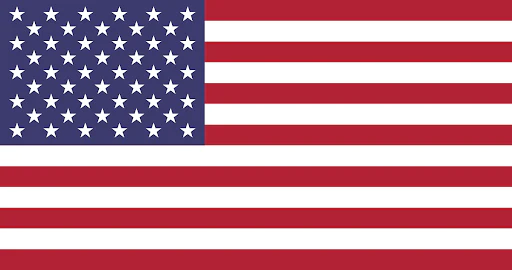
 GA 60W
GA 60W
 GQ 30W
GQ 30W
 GPro 60W
GPro 60W
 Reno 45W
Reno 45W
 Reno 45W Pro
Reno 45W Pro
 Reno 45W Pro Vision
Reno 45W Pro Vision
 Reno 65W
Reno 65W
 Reno 65W Pro
Reno 65W Pro
 Reno 65W Pro Vision
Reno 65W Pro Vision



Comments
Leave a comment